How to create a simple floating menu with HTML and CSS
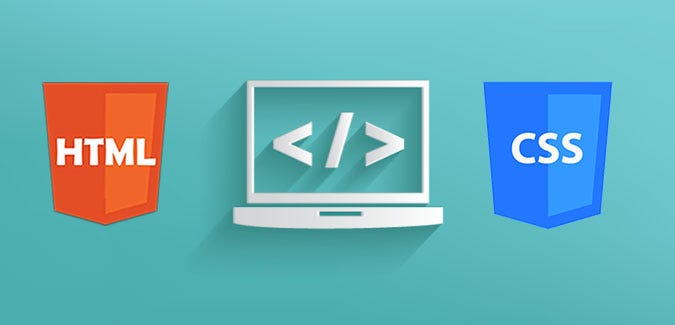
floating menu with HTML and CSS
Introduction
Creating a floating menu in HTML and CSS can be a great way to add navigation to your website without taking up too much space. In this blog post, we’ll go over how to create a simple floating menu using HTML and CSS.
HTML
First, we’ll create the HTML structure for our floating menu. We’ll use an unordered list to hold the links, and a div to hold the entire menu.
<div class="floating-menu">
<ul>
<li><a href="#">Home</a></li>
<li><a href="#">About</a></li>
<li><a href="#">Contact</a></li>
</ul>
</div>
CSS
Next, we’ll use CSS to style our menu and make it float. We’ll start by setting the position of the menu to fixed and giving it a width of 100%.
.floating-menu {
position: fixed;
width: 100%;
}
We’ll also add some padding to the menu to give it some breathing room.
.floating-menu {
position: fixed;
width: 100%;
padding: 10px;
}
Next, we’ll give our unordered list a display of inline-block to make it horizontal, and center it using text-align.
.floating-menu ul {
display: inline-block;
text-align: center;
}
We’ll also give each list item some margin to separate them, and make the links bold.
.floating-menu li {
display: inline-block;
margin: 0 10px;
}
.floating-menu a {
font-weight: bold;
}
Finally, we’ll add a background color and some transparency to our menu using rgba, and a box shadow to give it some depth.
.floating-menu {
position: fixed;
width: 100%;
padding: 10px;
background-color: rgba(124, 179, 52, 0.9);
box-shadow: 0 0 10px rgba(0, 0, 0, 0.2);
}
Final Result
In HTML
<div class="floating-menu">
<ul>
<li><a href="#">Home</a></li>
<li><a href="#">About</a></li>
<li><a href="#">Contact</a></li>
</ul>
</div>
In CSS
.floating-menu {
position: fixed;
width: 100%;
padding: 10px;
background-color: rgba(124, 179, 52, 0.9);
box-shadow: 0 0 10px rgba(0, 0, 0, 0.2);
}
.floating-menu ul {
display: inline-block;
text-align: center;
}
.floating-menu li {
display: inline-block;
margin: 0 10px;
}
.floating-menu a {
font-weight: bold;
}
Final Result
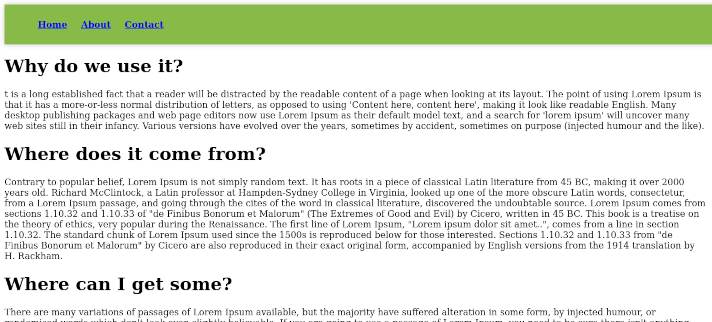 |
|---|
| floating menu with HTML and CSS |
Conclusion
In this blog post, we’ve gone over how to create a simple floating menu using HTML and CSS. By following these steps, you can create a floating menu that is not only functional, but also visually appealing.
